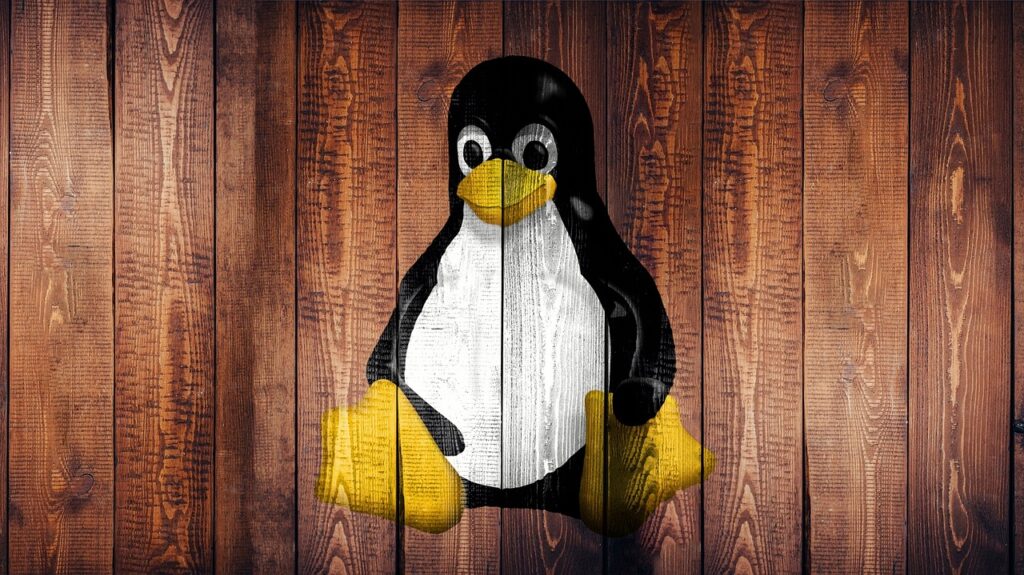We're an affiliate
This post may contain affiliate links which means I may receive a commission for purchases made through links. I will only recommend products that I have personally used!
Are you a Linux user looking to mount a file share on your system? If you’re unfamiliar with the process, don’t worry – we’ve got you covered. In this step-by-step guide, we’ll walk you through the process of mounting a file share in Linux, specifically using the RedHat distribution. Whether you’re a seasoned Linux user or just starting out, understanding how to mount a file share is a valuable skill that can improve your overall productivity and make it easier to access and share files across different systems. So let’s dive in and learn how to mount a file share in Linux!
Understanding File Sharing in Linux
Understanding File Sharing in Linux
File sharing is a crucial aspect of using any operating system, and Linux is no exception. Linux offers several methods for sharing files both within a local network and with remote systems. Having a good understanding of these methods can greatly enhance your experience with Linux and make file sharing a breeze.
One popular method for file sharing in Linux is through the Network File System (NFS). NFS allows you to share directories and files by mounting them on remote systems. This enables users to access and edit files remotely as if they were stored locally. NFS uses the client-server model, with the server hosting the shared files and the client accessing and manipulating them.
Another method is using the Server Message Block (SMB) protocol, which is also known as Common Internet File System (CIFS). SMB is more commonly associated with Windows file sharing, but Linux has Samba, a software suite that allows Linux systems to act as SMB clients or servers. With Samba, you can seamlessly share files between Linux and Windows machines on the same network.
Additionally, File Transfer Protocol (FTP) can be used to share files over a network. FTP is a standard network protocol that allows users to transfer files between a client and a server. Linux systems can act as both FTP clients and servers, which means you can both upload files to remote servers and download files from them.
Overall, understanding file sharing in Linux is essential for collaborating, sharing resources, and accessing files remotely. Whether you choose NFS, SMB, or FTP, Linux provides a wide range of options to meet your file sharing needs. By mastering these methods, you can effortlessly share files within your network and beyond, enhancing productivity and collaboration.
Preparing Your System for File Share Mounting
Preparing Your System for File Share Mounting
File share mounting is a common practice in the world of Linux systems. It allows you to access files and directories located on a remote server as if they were on your local machine. Whether you need to collaborate with colleagues or access files from a central repository, being able to mount file shares can greatly enhance your productivity. However, before you can start mounting file shares, you need to ensure that your system is properly prepared.
First and foremost, you need to have the necessary software installed on your system. Most Linux distributions come with the necessary tools preinstalled, but it’s always a good idea to double-check. The most commonly used software for file share mounting is called Samba. Samba allows Linux systems to interact with Windows file sharing protocols, making it a versatile solution for accessing files from different operating systems.
Once you have verified that Samba is installed, you need to configure it on your system. This involves setting up a Samba user, creating a share configuration file, and granting the appropriate permissions. The Samba user must have the necessary privileges to access and modify the shared files, so it’s important to create a secure yet user-friendly username and password. The configuration file defines the shared directories and any access restrictions that should be enforced.
Finally, you can test the file share mounting process. Use the ‘mount’ command followed by the appropriate arguments to mount the remote file share onto a directory on your system. You may need to provide the username and password that you set up during the configuration step. Once mounted, you should be able to access and manipulate the shared files as if they were on your local machine.
In conclusion, preparing your Linux system for file share mounting involves installing the necessary software, configuring Samba, and testing the mount process. By following these steps, you’ll be able to seamlessly access and collaborate on files located on remote servers, increasing your productivity and efficiency in the process. So, start preparing your system today and unlock the full potential of file share mounting in your Linux environment.
Installing Necessary Packages for File Share Access
When it comes to file share access on a Linux system, there are certain necessary packages that you need to install in order to ensure smooth and secure file sharing. These packages provide the required functionality and tools to enable file sharing between different devices and operating systems seamlessly.
One of the most popular packages for file share access on Linux is Samba. Samba allows Linux systems to share files and printers with Windows systems. It provides support for the SMB/CIFS protocol, which is commonly used for Windows network file sharing. By installing Samba, you can create a Linux file server that can be accessed by Windows clients, allowing for easy collaboration and file transfer between different operating systems.
Another essential package for file share access on Linux is NFS (Network File System). NFS allows file sharing between Linux systems, making it easier to share files within a network of Linux-based devices. NFS allows for a centralized file storage system, where files can be accessed and modified by multiple users simultaneously. By installing NFS, you can easily mount remote file systems and access shared files as if they were located on your local system.
In addition to Samba and NFS, there are also other packages that can be useful for file share access on Linux, such as FTP (File Transfer Protocol) and SSH (Secure Shell). FTP allows for easy file transfer between different devices over a network, while SSH provides a secure way to access and transfer files remotely. Depending on your specific requirements and the devices you are working with, installing and configuring these additional packages may be beneficial for your file sharing needs.
In conclusion, when setting up file share access on a Linux system, it is important to install the necessary packages to ensure seamless and secure file sharing. Samba allows for file sharing between Linux and Windows systems, while NFS enables file sharing between Linux systems. Additionally, packages like FTP and SSH can provide additional functionality depending on your specific requirements. By installing these packages and configuring them properly, you can enhance your file sharing capabilities and improve collaboration between devices and operating systems.
Identifying File Share Locations in Linux
File sharing is an essential aspect of working with Linux operating systems, allowing users to easily share and access files across a network. Identifying the file share locations in Linux is crucial for efficiently managing and organizing files. By doing so, users can quickly locate and retrieve the necessary files without wasting time searching through multiple directories.
In Linux, file shares are often located in directories known as “mount points.” A mount point is a designated directory where a remote file system or device is mounted, making it accessible to the user. Identifying mount points is especially important when working with network file systems such as NFS (Network File System) or Samba, which provide file sharing capabilities across multiple machines.
To identify file share locations in Linux, you can use various commands such as “mount,” “df,” or “cat /proc/mounts.” The “mount” command displays the currently mounted file systems on your system, including the mount point, file system type, and other relevant information. Similarly, the “df” command provides a summary of disk space usage and can help identify mounted file systems and their corresponding mount points.
Another method to identify file share locations is by examining the “/proc/mounts” file. This file contains a list of all current mount points on your system, including both local and network file systems. By opening this file using the “cat” command, you can easily view the mount points and associated file systems.
Overall, properly identifying file share locations in Linux is crucial for efficient file management and easy accessibility. Using commands like “mount,” “df,” or examining the “/proc/mounts” file can help users quickly locate and access the necessary files, saving time and improving productivity in a Linux environment.
Mounting File Shares with Command Line
Mounting file shares with the command line in Linux is a useful skill that many users find to be an essential part of their daily workflow. Whether you’re connecting to a remote server or accessing files on a different machine within your local network, the command line provides a straightforward and efficient way to mount file shares.
To get started, you’ll need to know the network address of the file share you want to mount. This can be an IP address or a domain name. Once you have this information, open a terminal and use the mount command followed by the relevant options and parameters. The exact syntax may vary depending on the file sharing protocol you’re using, such as NFS or Samba.
For example, to mount an NFS share, you would use a command like “sudo mount -t nfs server_address:/shared_folder local_mount_point”. Replace “server_address” with the network address of the server and “shared_folder” with the name of the shared folder. Similarly, “local_mount_point” should be replaced with the desired directory where you want to access the files on your machine.
Mounting file shares via the command line offers several advantages. It allows for greater flexibility and customization compared to using graphical interfaces. You can easily automate the process by writing scripts or incorporating mount commands into other command line tasks. Additionally, the command line provides a more streamlined and lightweight way to mount file shares, making it ideal for remote access and server administration.
In conclusion, mastering the command line for mounting file shares in Linux is a valuable skill for any user. It provides efficiency, flexibility, and automation possibilities while offering a lightweight and straightforward method of accessing files on remote servers or within local networks. With a little practice and the proper knowledge of the mount command syntax for different protocols, you’ll be able to seamlessly connect to file shares with ease.
Mounting File Shares with Graphical Interface
Mounting File Shares with Graphical Interface
In the rapidly expanding world of technology, Linux has become a popular choice for many users seeking a high-performance and secure operating system. One of the key features that attracts Linux enthusiasts is its ability to mount file shares, enabling seamless access to files on remote servers. While the command line interface provides a straightforward way to achieve this, some users prefer a more user-friendly approach. Thankfully, there are numerous graphical interfaces available that simplify the process, making it accessible to those who are less familiar with the command line.
One of the most well-known graphical interfaces for mounting file shares on Linux is Gigolo. This lightweight application offers a simple and intuitive user interface, allowing users to easily connect to remote file shares. With Gigolo, users can both mount and unmount file shares, browse through directories, and perform various operations on files and folders, all within a visually appealing interface.
Another notable graphical tool for mounting file shares on Linux is Nautilus, the default file manager for the GNOME desktop environment. In addition to its file management capabilities, Nautilus enables users to access remote file shares by simply clicking on the “Connect to Server” option in the sidebar. This opens a dialog box where users can enter the necessary credentials, choose the desired file share, and quickly establish a connection.
While the command line interface remains a powerful and efficient tool for experienced Linux users, graphical interfaces provide a more approachable method for beginners or those who prefer a visual experience. With applications like Gigolo and Nautilus, mounting file shares on Linux becomes a hassle-free task, allowing users to focus on their work without the need to navigate complex commands. So whether you’re a seasoned Linux user or a newcomer to the operating system, these graphical tools are here to simplify your file sharing experience.
Setting Up File Share Permissions in Linux
Setting Up File Share Permissions in Linux: A Guide for Beginners
Linux, an open-source operating system, offers users a wide range of options for setting up and managing file share permissions. Whether you’re a beginner or an experienced Linux user, understanding how to set up file share permissions is crucial for maintaining security and controlling access to your files.
To begin, it’s important to grasp the basic concept of file permissions in Linux. Each file and directory has three types of permissions: read (r), write (w), and execute (x). These permissions can be assigned to three categories of users: the owner, the group, and others.
To change file permissions, you can use the ‘chmod’ command in the terminal. For example, if you want to allow the owner to read and write a file, but only enable others to read it, you would use the command ‘chmod 644 filename’. This assigns read and write permissions to the owner (6), read permissions to the group (4), and read permissions to others (4).
One popular method for setting up file share permissions in Linux is to create groups and assign users to those groups. By designating the group as the owner of a file or directory and granting appropriate permissions to the group, you can ensure that only authorized users have access to specific files or directories. This level of granularity allows for greater control over file sharing among users.
In conclusion, understanding how to set up file share permissions in Linux is essential for maintaining security and controlling access to your files. Using the ‘chmod’ command and creating groups are important techniques to assign and manage permissions effectively. By learning these basics, Linux users can confidently share files while maintaining a secure and organized file system.
Accessing and Managing Files in Mounted Shares
Accessing and managing files in mounted shares is an essential task for many individuals and organizations using Linux operating systems. In today’s interconnected world, collaboration and file sharing play a vital role in enabling seamless workflow and productivity. Fortunately, Linux provides robust tools and techniques to mount and manage shared files efficiently.
One of the most common methods for accessing mounted shares in Linux is through the Network File System (NFS). NFS allows users to mount remote directories on their local machines, making it appear as part of the local file system. By configuring NFS client and server components, users can easily access and manage files on remote systems. The advantage of using NFS is its simplicity and flexibility, allowing for easy sharing of files between Linux-based machines.
Another popular method for accessing mounted shares is the Server Message Block (SMB) protocol, commonly used in Windows networks. To enable Linux systems to communicate with SMB shares, utilities like Samba can be utilized. Samba allows Linux machines to act as clients and servers in a Windows network, opening up a wide range of file-sharing possibilities. With Samba, Linux users can seamlessly access and manage files stored on Windows servers or other SMB-compatible devices.
Once the shared files are mounted, managing them becomes crucial. Linux provides various command-line tools and graphical file managers for this purpose. Command-line utilities like ‘ls’, ‘cp’, ‘mv’, and ‘rm’ can be used to list, copy, move, and delete files and directories respectively. Additionally, file managers like Nautilus, Dolphin, and Thunar offer user-friendly interfaces for easy navigation, file operations, and management of mounted shares.
In conclusion, Linux users have multiple options for accessing and managing files in mounted shares. Whether through NFS or SMB/ Samba, Linux provides the necessary tools and utilities to seamlessly integrate with remote file systems. By leveraging these tools and techniques, users can collaborate effectively, streamline workflows, and boost productivity in their Linux-based environments.
Troubleshooting Common Issues in File Share Mounting
Troubleshooting Common Issues in File Share Mounting
File sharing is a crucial aspect of any operating system, allowing users to access files and folders from different devices on the same network. However, despite its convenience, there are times when mounting a file share can run into issues. In this article, we will explore some of the common problems encountered when mounting file shares in Linux and how to troubleshoot them.
One common issue is permission errors. Linux systems have strict file permissions, and if the user attempting to mount the share lacks the necessary permissions, it can result in a “permission denied” error. To fix this, ensure that the user has the appropriate permissions on both the local and remote machines. Additionally, check that the file share is properly configured to allow access to the intended users.
Another issue that may arise is connection problems. If the file share cannot be mounted due to connection issues, the first step is to check network connectivity between the local and remote machines. Ensure that both devices are connected to the same network and can communicate with each other. Additionally, verify that the network protocols and ports required for file sharing are not blocked by firewalls or other security measures.
File system compatibility is yet another potential stumbling block when mounting file shares. Linux supports various file systems, such as ext4, NTFS, and FAT32. If the file share is using a different file system that is not natively supported by Linux, mounting may fail. In such cases, consider installing additional software or drivers that enable Linux to recognize the file system in question.
In conclusion, troubleshooting issues with file share mounting in Linux can be a slightly daunting task, but with the right approach, they can be resolved effectively. By addressing permission errors, checking for network connectivity problems, and ensuring compatibility with the file system, users can overcome these common hurdles and enjoy seamless file sharing across their networked devices.
Enhancing File Share Security in Linux
With Linux being a widely used operating system, it is crucial to ensure that file share security is enhanced to protect sensitive information. Linux offers a robust and versatile platform, but it is not immune to potential security threats. By taking certain precautions and implementing best practices, users can fortify their file share security in Linux.
Firstly, it is essential to employ strong authentication mechanisms. Usernames and passwords should be complex and unique for each user. Additionally, implementing two-factor authentication further strengthens the login process, adding an extra layer of security. Utilizing secure protocols such as SSH or SFTP instead of unencrypted protocols like FTP is also highly recommended to safeguard data during transfer.
Furthermore, access controls play a crucial role in file share security. Linux offers several tools such as access control lists (ACLs) and file permissions that allow users to define who can access specific files or directories. It is essential to set proper permissions and regularly review them to prevent unauthorized access. Additionally, utilizing file encryption tools like GnuPG can add an extra level of protection to sensitive files, ensuring they cannot be read or modified by unauthorized individuals.
Lastly, regular software updates are vital in enhancing file share security in Linux. Keeping the operating system and other software up to date ensures that security vulnerabilities are patched promptly. Implementing an automated update system is recommended to streamline this process and minimize the risk of exploitation.
In conclusion, securing file shares in Linux is imperative to protect sensitive information from potential threats. By implementing strong authentication mechanisms, utilizing access controls, and ensuring regular software updates, users can enhance the security of their file shares. With these precautions in place, Linux users can confidently share and store their data without compromising on security.